Introduction: AI Isn’t Just for Tech Geeks Anymore**
Remember when AI was just a sci-fi fantasy? Today, it’s as ordinary as your morning coffee—except it might soon *make* your coffee too. By 2025, AI is expected to be a **$15.7 trillion** force in the global economy (PwC). But what does that mean for *real people* like you and me?
This isn’t just another tech rundown. We’ll explore:
✔ **How AI is quietly taking over jobs (and creating new ones)**
✔ **Why your doctor might soon be a robot (sort of)**
✔ **The scary-good rise of deepfakes—and how to spot them**
✔ **What happens when AI starts making *real* decisions?**
Let’s get into it—no jargon, just straight talk.
1. 2025’s Biggest AI Trends (That Actually Affect You)**
##**1.1 AI Gets *Too* Good at Faking Reality**
Generative AI (think ChatGPT-5, DALL·E 4) isn’t just writing emails anymore—it’s crafting entire movies, designing logos, and even mimicking your voice.
**What this means for you:**
- **Good news:** Small businesses can now generate ads in seconds.
- **Bad news:** Scammers can clone your voice to trick your grandma into sending money.
- **Weird news:** AI-generated influencers are stealing brand deals from humans.
**1.2 Your New Doctor? An AI With a Better Memory Than You**
Hospitals are quietly letting AI handle:
✔ **Reading X-rays** (it spots tumors humans miss)
✔ **Predicting heart attacks** before symptoms appear
✔ **Personalizing cancer treatments** based on your DNA
**Real-life example:** In South Korea, an AI system detected early-stage lung cancer with **94% accuracy**—beating human radiologists.
**1.3 Self-Driving Cars: Finally Useful (Maybe)**
After years of hype, autonomous cars are *actually* hitting roads in 2025—but only in certain cities.
**What to expect:**
🚗 **Robotaxis (Waymo, Cruise)** – No driver, but still a backup human "just in case."
🚚 **Self-driving trucks** – Your Amazon packages might arrive with no one in the cab.
⚠ **The catch:** They still freak out in heavy rain.
**1.4 AI vs. Hackers: The Eternal Battle**
Cyberattacks are skyrocketing, but AI is fighting back:
- **Detects phishing emails** (even the *really* convincing ones)
- **Blocks fraud** before your bank account gets drained
- **Predicts breaches** like a weather forecast
**Problem:** Hackers are *also* using AI. It’s an arms race.
**1.5 AI Becomes an Eco-Warrior**
Surprise—AI isn’t just for profit. It’s helping:
🌱 **Farmers cut water waste** by 30% using smart sensors
⚡ **Power grids balance energy** to rely more on renewables
🐘 **Stop poachers** with drones that track endangered animals
---
## **2. How AI is Sneaking Into Everyday Life (Even If You Don’t Notice)**
| **Your Job** | **AI’s Role** | **Should You Worry?** |
|-------------|--------------|----------------------|
| **Customer Service** | Chatbots handle 80% of basic questions | If you just answer emails, yes. If you solve complex issues, no. |
| **Driving (Taxis, Trucks)** | Self-driving tech is improving fast | Truck drivers, start upskilling. |
| **Healthcare (Radiology, Admin)** | AI reads scans, schedules appointments | Doctors stay, paperwork goes. |
| **Retail (Cashiers, Stocking)** | Amazon Go-style stores need fewer staff | Cashier jobs are fading fast. |
**The bottom line:** AI won’t take *all* jobs—just the repetitive ones. Adapt or get left behind.
---
**3. The Dark Side: AI’s Biggest Problems in 2025**
**3.1 “Sorry, Your Loan Was Denied… By an Algorithm”**
AI decides who gets hired, approved for loans, or even bail. But what if it’s **biased?**
**Real case:** In 2023, an AI hiring tool rejected women for tech jobs because it was trained on male-dominated resumes. Oops.
**3.2 Deepfakes Go Mainstream (And It’s Terrifying)**
- **Scammers** clone voices to impersonate CEOs and demand wire transfers.
- **Politicians** use AI-generated videos to spread fake speeches.
- **Revenge porn** becomes easier than ever to fake.
**How to protect yourself:**
🔍 **Check for weird blinking** (AI still struggles with natural eye movement).
🎤 **Listen for robotic pauses** in voice clones.
❓ **When in doubt, call to verify.**
**3.3 AI Surveillance: Helpful or Creepy?**
- **China’s Social Credit System** uses AI to track behavior.
- **U.S. police** use facial recognition—but it misidentifies people of color **5x more often** (MIT).
**Where do we draw the line?**
---
**4. What’s Next? AI’s Future Beyond 2025**
**4.1 Artificial *General* Intelligence (AGI): The Big Dream**
Right now, AI is great at *specific* tasks (like playing chess or writing poems). But AGI would think like a human—able to learn *anything*.
**Experts predict:**
- **Optimists (Elon Musk):** AGI by 2030!
- **Skeptics (Yann LeCun):** Not for *decades*, if ever.
**4.2 Brain-Computer Interfaces: AI *Inside* Your Head**
Neuralink (Elon’s startup) wants to implant chips in brains to:
- Help paralyzed people control devices with thoughts.
- Maybe one day… **upload skills Matrix-style?**
**Cool or creepy? You decide.**
**4.3 Quantum AI: The Game-Changer Nobody Understands**
Quantum computers + AI = **unholy fast problem-solving.**
Potential uses:
- **Cracking uncrackable encryption** (uh-oh).
- **Simulating new drugs in days instead of years.**
---
## **Final Thoughts: Should We Be Excited or Scared?**
AI in 2025 is like fire—**incredibly useful but dangerous if mishandled.**
✅ **Embrace it for:**
- **Saving time** (AI assistants, self-checkout).
- **Saving lives** (early disease detection).
- **Saving the planet** (smart energy use).
🚨 **Be cautious of:**
- **Job disruption** (adapt or get replaced).
- **Privacy risks** (who’s watching you?).
- **Misinformation** (don’t believe every video you see).
**What do *you* think?** Is AI making life better or just more complicated? Drop your thoughts below! 👇












.jpg)
.jpg)
.jpg)
.jpg)
.jpg)
.jpg)
.jpg)
.jpg)
.jpg)
.jpg)
.jpg)

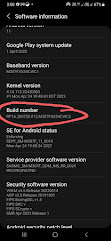
.jpeg)
.jpg)
.jpg)







.jpg)